Paint Shop Pro users must convert ".ACT" and ".PAL" palettes back and forth in order to work with them directly, using Green Giant's Para Palette Converter (described below) is the quickest way to do so. Additional palette information and associated utilities are available at MTMG.
|
Green Giant's Para palette converter is the quickest and easiest to use palette converter available, it converts PAL to ACT or ACT to PAL. Get it at Green Giant's download page: Green Giant's Utilities, or here (6kb). Using PARA: If you know how to "associate" file types then all you need to do is associate PAL and ACT to the Para.exe, then, when you double-click on either file type you will be asked if you want to convert it to the other, click yes and you're done. The converted palette will be placed in the same folder your source palette is in. Another way to use Para is with the "drag and drop" method. Simply place the para.exe OR a shorcut to it somewhere you can easily access it, then all you have to do is "drag" the the palette file you wish to convert from your file-manager/explorer window and drop it onto the para.exe or the shortcut, when you "drop" the file it will convert it. The converted palette will be placed in the same folder your source palette is in.
Repairing Para's associations: As it turns out, the default command line that Windows (98) sometimes applies to associations causes the Para.exe to fail when trying to convert PAL and ACT files back and forth when they're double-clicked. I had clicked both .PAL and .ACT files when they had no associations and then browsed for the Para.exe to associate them with, all should have been well then but when I later double-clicked either file type they failed to properly load into Para and convert. Upon looking at the association profiles for these file types I saw the command lines were given like this: E:\utils\Para.exe "%1" The "%1" is a command line argument which is the most common way of sending files to a program, acting as a generic "wildcard". As it turns out, this is the very thing causing Para to fail, in order to fix the problem just remove the "%1" from the command line, so it looks like this: E:\utils\Para.exe With the "%1" removed Para will work properly and you'll have the fastest and easiest palette conversion at your service..
File association basics: A file's "type", which is identified by an extension such as .txt, .doc, .pod, .raw etc., can be "associated" with a specific program so the file will open in the program automatically when double-clicked, an example being .TXT files and Notepad.exe. File type "associations" can be created and managed by entering the "File Types" dialog. To do so bring up an Explorer window, click "View" -- "Folder Options" then click the "File Types" tab, you'll then see a list of registered file types you can edit or add to. To change an existing type's profile just search the list for the type you wish to modify, select it and then press the "Edit" button (or 'Remove' if you want to kill it). You will then see the "Edit File Type" dialog box on which you can press yet another "Edit" button to change the associated program EXE and it's "command line" options (such as "%1"). Entering the File Types dialog is not strictly necessary for creating new associations, for when you double-click a file type that does not already have an association you will automatically be prompted for a program .EXE to open it with. If the program you wish to use is not already associated with any files then it will not be in the list you're given to select from, in such a case you must use the "browse" button to find and select the program EXE you wish to use. Select the proper program and you should be set for good and the files you click on will load automatically. 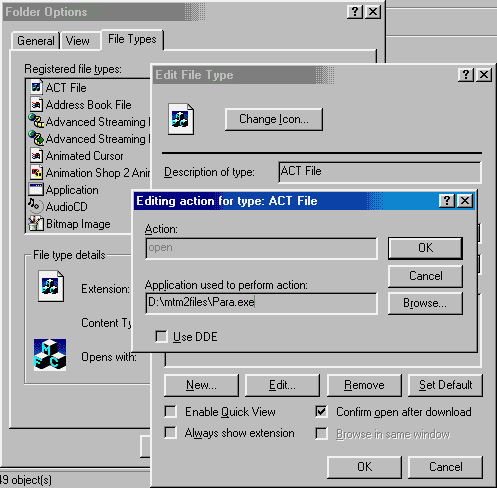 |